Point of Sale Framework (POSF) Integration Guide
Encompass POSF Integration Overview
ICE Mortgage Technology (MT) offers products and solutions to support the many aspects of the loan origination process. For example, the Encompass eClose solution enables lenders and settlement agents to securely collaborate on eClose packages. The solution allows borrowers to securely view and eSign the eSignable documents in a closing package from the Encompass Consumer Connect borrower portal or embedded borrower widgets.
ICE Mortgage Technology offers a Point-of-Sale Framework (POSF) along with Application Programming Interfaces (APIs) that enable our point-of-sale (POS) partners to integrate ICE MT products and solutions into their POS solutions. This allows our partners to expand the capabilities they deliver to borrowers through their familiar user experience. This framework is compatible with Encompass Consumer Connect borrower portal and widgets.
This guide is for ICE Mortgage Technology POS Partners who want to build and host integrations for Encompass lender sites and apps.
Requirements
-
Your organization must be registered as a Partner with ICE Mortgage Technology.
If you have not already registered as a Partner offering Point of Sale services, see Become an ICE Mortgage Technology Partner, or contact your ICE Mortgage Technology Partner Alliance Manager to register. Your Partner Alliance Manager will also provide guidance and help step you through building and onboarding your integration. -
Your organization must be enabled for Encompass eClose if you wish to develop an integration that supports the eClosing workflow.
The Point-of-Sale Framework (POSF) supports multiple workflows including Disclosures, Pre-Closing, Request/Send and eClosing. If you wish to develop an integration that supports eClosing, then ensure that your organization has completed the Encompass eClose signup process and ICE Mortgage Technology has enabled the Encompass eClose product for your Encompass instance(s). If you are not sure, consult with your Partner Alliance Manager about this signup process. -
You must have an Identify Provider (IdP) that is SAML 2.0 compliant.
Single Sign-on (SSO) is used to grant borrowers access to view and sign (including electronically) packages without having to log into Encompass directly. If you already have an Encompass Consumer Connect IdP connection, you can leverage that connection. Otherwise, you will need to provide the SAML 2.0 metadata XML file from your IdP to your Partner Alliance Manager.
Partner POSF Integration - Support for eClose Workflow
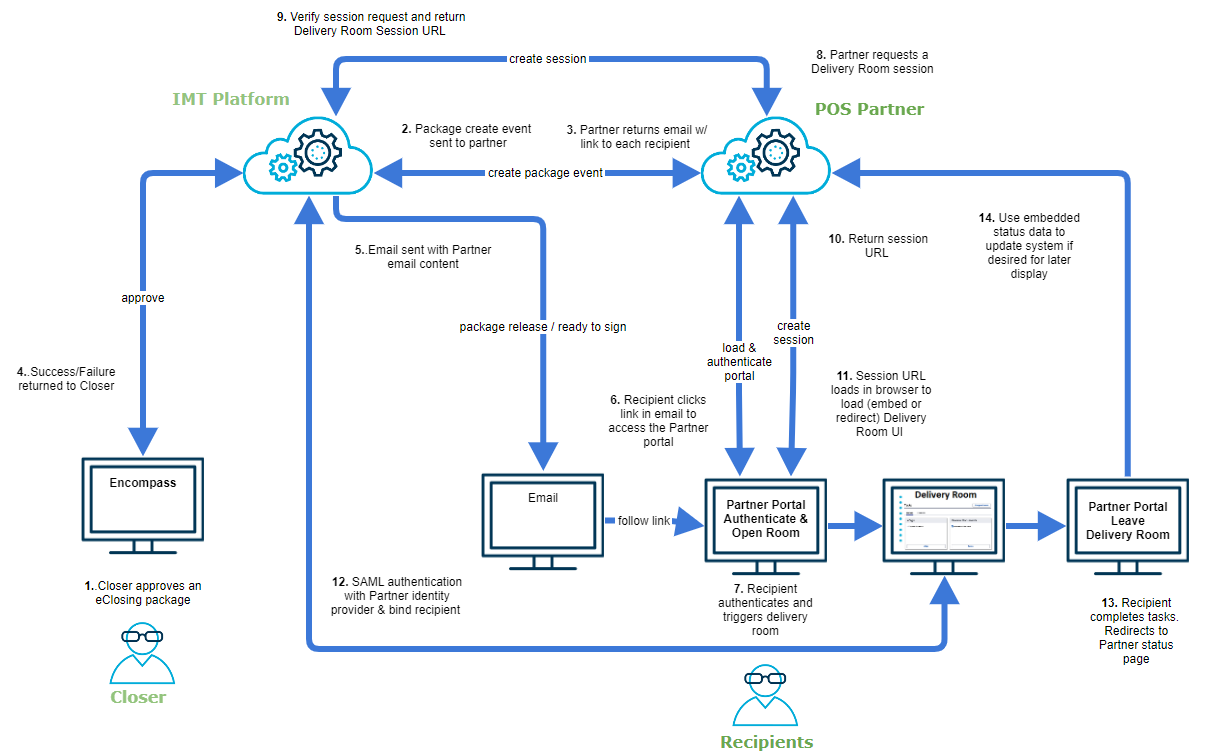
-
The Encompass closer approves the closing package for signing. The closer sets the dates when the borrower(s) can preview the closing package and electronically sign the package, then clicks Approve for eSign in Encompass.
-
After initial processing, the ICE MT platform sends the package creation webhook (createPackageEvent) notification to the Partner-hosed endpoint.
-
The Partner service synchronously responds to the webhook by returning package-recipient level email content set by the closer for every recipient that was sent for package completion or an error if the package could not be satisfied.
-
Success or failure is returned to the Closer immediately after processing the Partner response.
-
When a package is ready to view or to be completed, an email is sent to each recipient. The email contains content from the Partner and includes a link to the Partner portal. Pertinent details of the related package may be passed as path or query parameters in the Partner portal URL.
-
When the recipient receives the email, and clicks the link, they are prompted to log into the Partner portal.
-
The recipient authenticates and triggers the delivery room.
-
The Partner service makes a POST API call to create a signing room session. The call includes UI-style and customization details, and a redirect URL for the recipient after completing the closing package tasks.
-
The ICE MT Platform verifies the session request and returns a Delivery Room Session URL to the Partner service.
-
The Partner service sends the session URL to the recipient.
-
The session URL is loaded into the recipient’s browser and loads (embed/redirect) the Delivery Room UI.
-
At this point, the SAML flow is triggered to provide borrower access to the Delivery Room via SSO. SAML authenticates using the Partner Identity Provider and binds the recipient so they can complete their tasks.
-
When tasks are completed and the recipient leaves the Delivery Room, the recipient is redirected to a status page provided by the Partner.
-
If desired, embedded status data can be used to display subsequent status updates.
Updated about 1 month ago
