Testing with Postman
Postman is an API development tool we recommend for testing the Developer Connect APIs. It is a GUI REST client that is easy to configure and use. We provide a Developer Connect API collection for you to import into Postman so that you can test Developer Connect endpoints with various parameters.
This document provides general steps for setting up Postman to test Developer Connect APIs only. If you are new to Postman and want to learn more about working in Postman, visit the
Postman Learning Center for user documentation and training videos.
Install Postman
If you do not already have Postman installed, go to
postman.com and follow the instructions on the site to download and install it.
Download the Developer Connect Postman Collection and Environment Variables
Developer Connect Postman Collection:
- Click this link to download the collection: Developer Connect Postman Collection
Developer Connect Postman Environment:
- Click this link to download the environment: Developer Connect Postman Environment
Import the Collection into Postman
To import the collection into Postman:
- Open Postman app and sign in when prompted. If this is your first time launching Postman, create an account and then sign in.
- Open a Workspace by clicking Workspaces from the top navigation menu and selecting a workspace (for example, My Workspace).
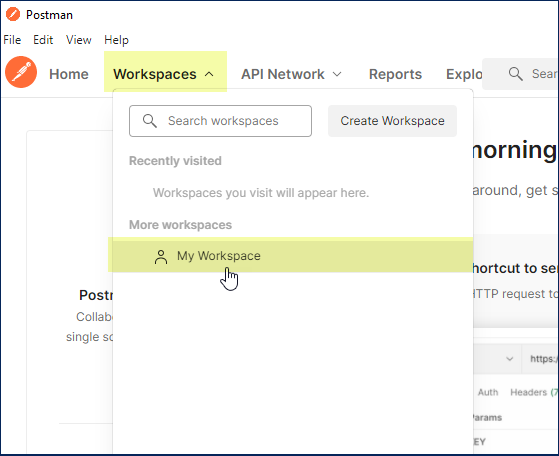
- Click Import.
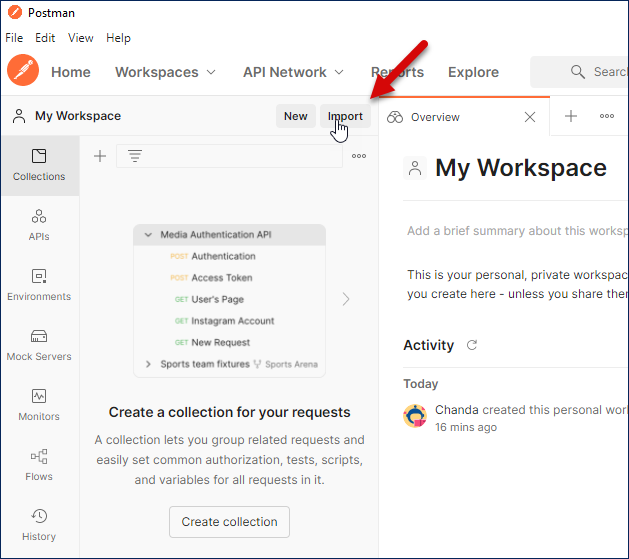
- In the Import dialog, click Upload Files.
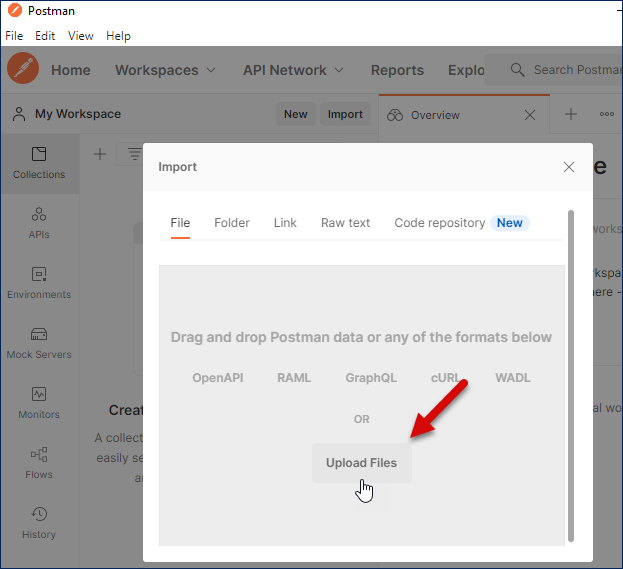
- Select the Developer Connect Postman collection you downloaded earlier, and then click Import.
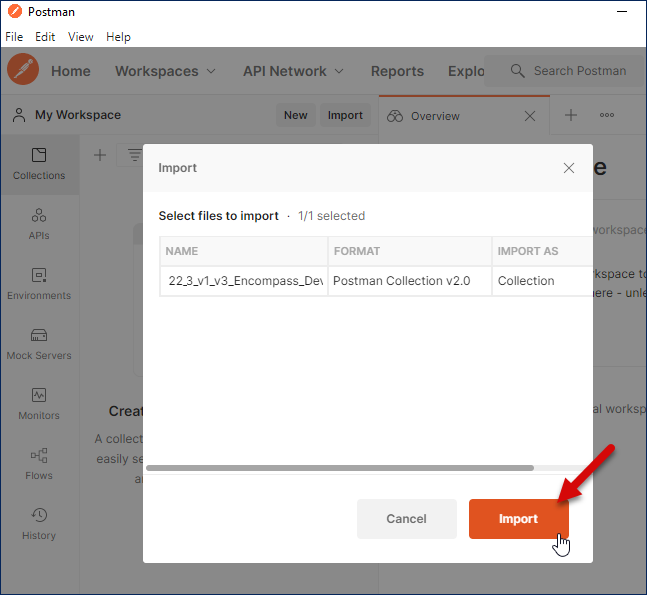
- Click Import again.
- In the Import dialog, click Upload Files.
- Select the Developer Connect postman_environment collection you downloaded earlier, and then click Import.
- Next, set the active environment to ENV_Developer_Sharing_EDC. To do so, click the Environment field at the top right of Postman, the select ENV_Developer_Sharing_EDC from the drop-down list.
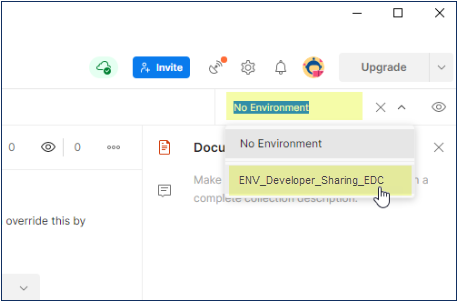
The environment variables for ENV_Developer_Sharing_EDC appear in the tab that opens.
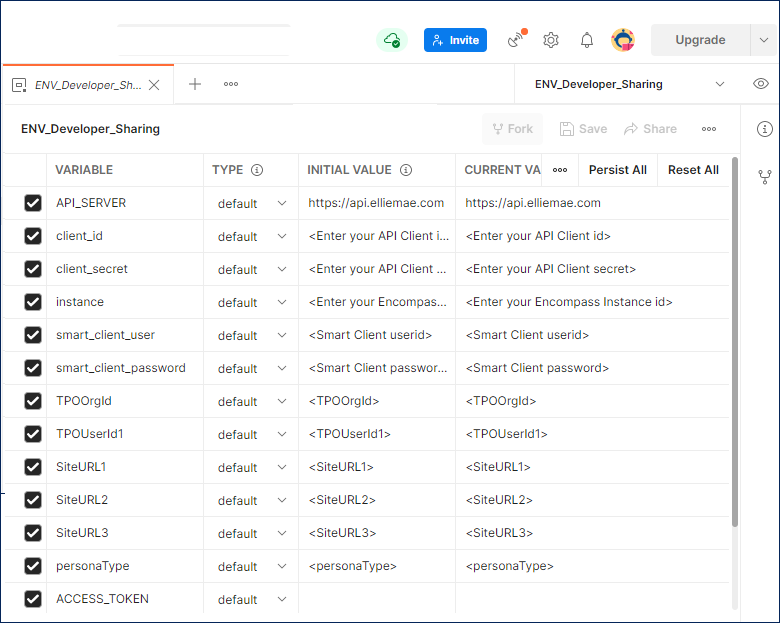
- Edit the following environment variables:
| Change this variable… | To… |
|---|---|
| API_SERVER | The ICE Mortgage Technology API Gateway Server. |
| client_id | The unique identifier for the client application. This is the API client ID portion of the API key, which is available from the Developer Portal > My Account > API Key or from your Encompass Super Administrator. |
| client_secret | The secret for the client application. This is the API client secret portion of the API key, which is available from the Developer Portal > My Account > API Key or from your Encompass Super Administrator. |
| instance | The Encompass instance ID. |
| smart_client_user | Encompass user ID. |
| smart_client_password | Encompass password. |
Make Your First Developer Connect API Call
Every call made to your instance via Developer Connect must be authenticated.
To make the first call:
- In Postman workspace, expand the Developer Connect API collection, then open the call 00a - Get Security Token.
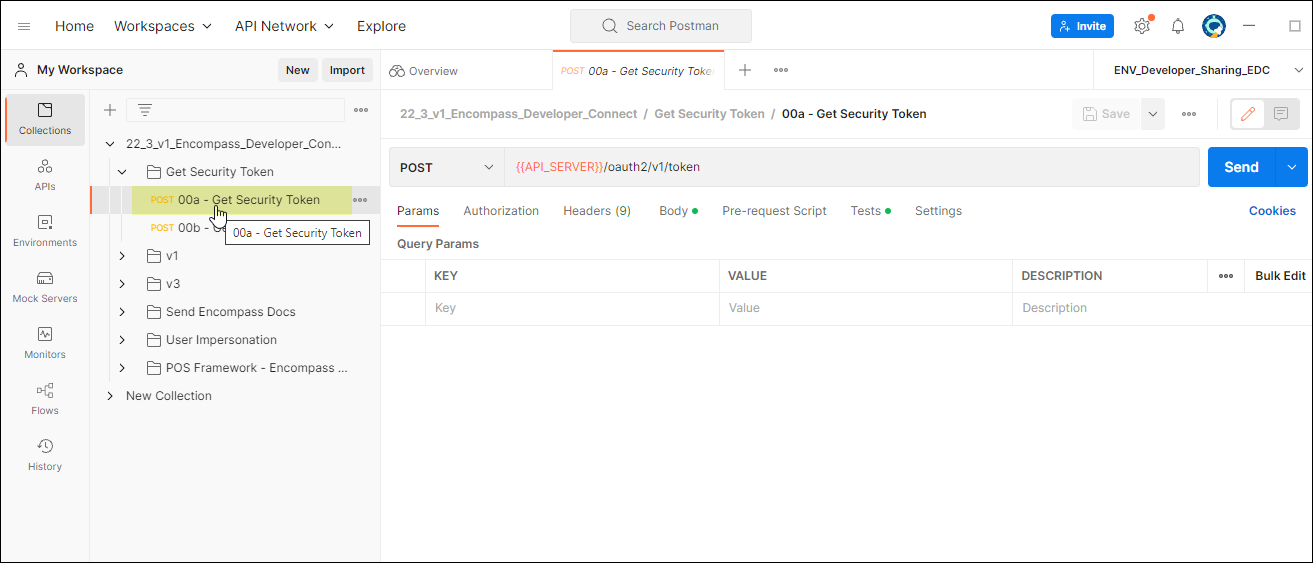
- Click Send.
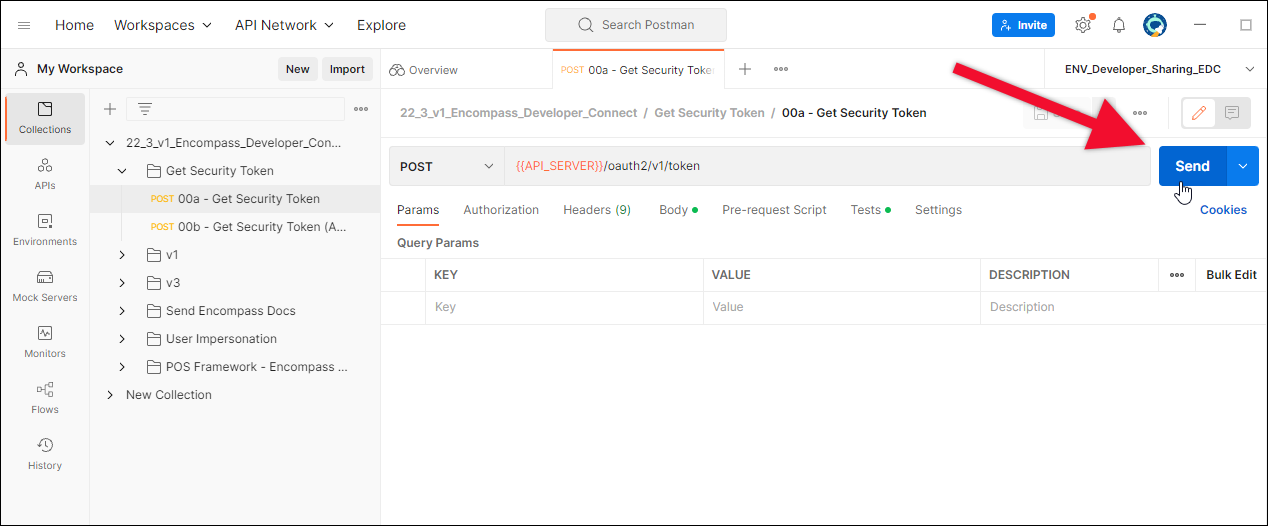
You should see a response with a bearer token to which will be used on subsequent calls.
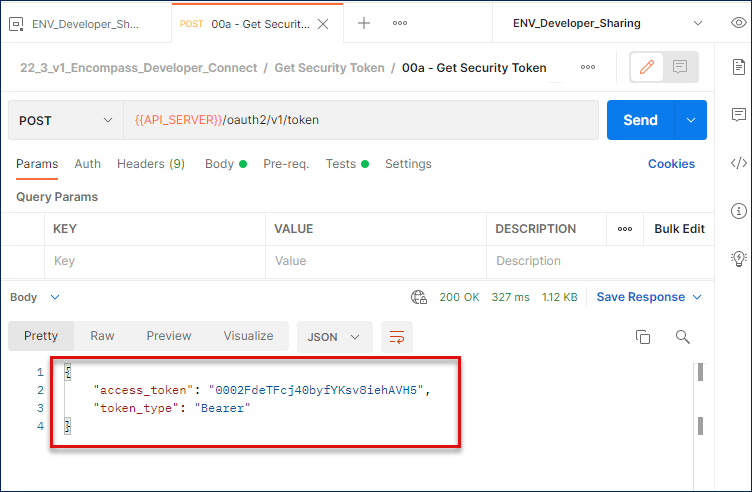
- The “Test" feature in Postman uses javascript to execute code after a response is received. It can be used for many purposes, among them is the ability to set environment variables based on the response. The call to get a token, for instance, has code to add this into a token variable called ACCESS_TOKEN.
From Sample to Useful
One helpful feature of Postman is the ability to generate a code snippet for a specific API call. This is useful for developing and debugging your Developer Connect applications.
To generate a code snippet for an API call:
- From any call, click the Code option (</> ) on the right side of the screen.
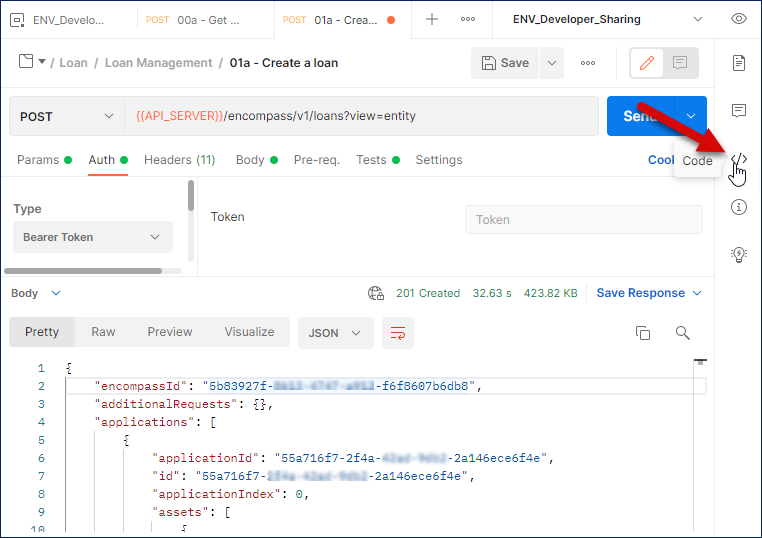
This will show you a code snippet of that specific call populated with all variables you provided.
(The values below are purposefully not provided for demonstration purposes. For example, loanId and ACCESS_TOKEN are purposefully undefined.)
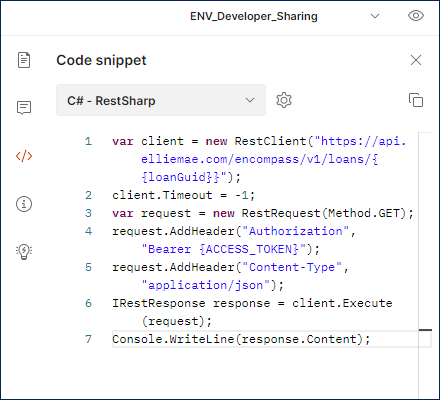
- Choose from one of the many flavors of code snippets.
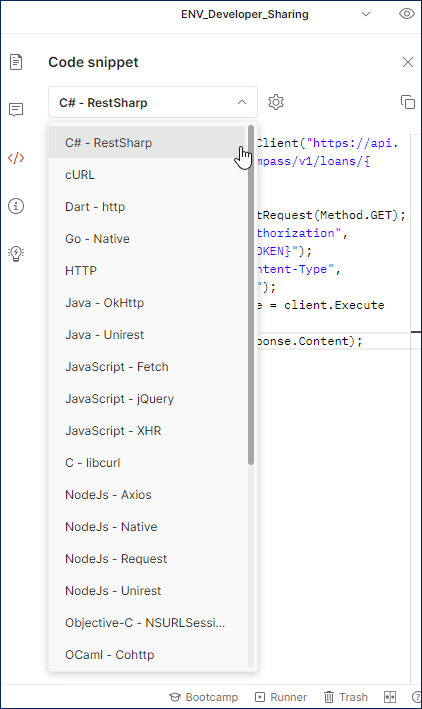
Updated over 1 year ago
