API Keys
An API key is required to access Encompass Developer Connect APIs. Only an Encompass user with the super administrator persona can access and distribute the API key to other users. Keep in mind that the features and data users can access with the APIs is determined by their assigned Encompass persona. The API key does not grant access to any additional features or data outside of the user’s Encompass persona settings.
Note that an API key is linked to an Encompass Client ID, which means that it cannot be used across all Encompass instances. If you have multiple Client IDs, see Working with Multiple Client IDs for important information.
Getting an API Key
Important: Super Admin Persona Required
To get your API key, you will need to have Encompass Super Admin privileges. If you do not have Super Admin privileges, forward the following instructions to your Encompass administrator.
To get your API key
- In the top navigation menu, click My Account, then select API Key.
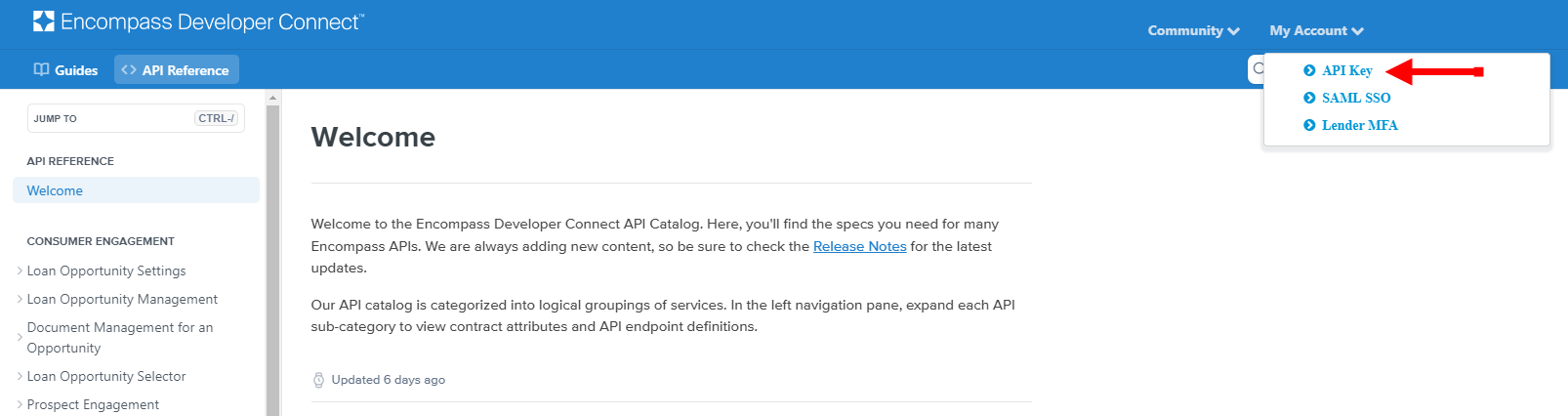
The Encompass Log In screen appears.
- Sign in using your Super Admin credentials. Provide the following:
- Instance Name (or SmartClient ID) - Production environments usually start with BE, and Test environments typically start with TEBE.
- User ID - Your Encompass user ID (or user name) for the Encompass instance.
- Password - Your Encompass password for the Encompass instance.
- Click Log In.
If your log in is successful, the API Key screen will open and display the Client ID (OAuth) and Client Secret.
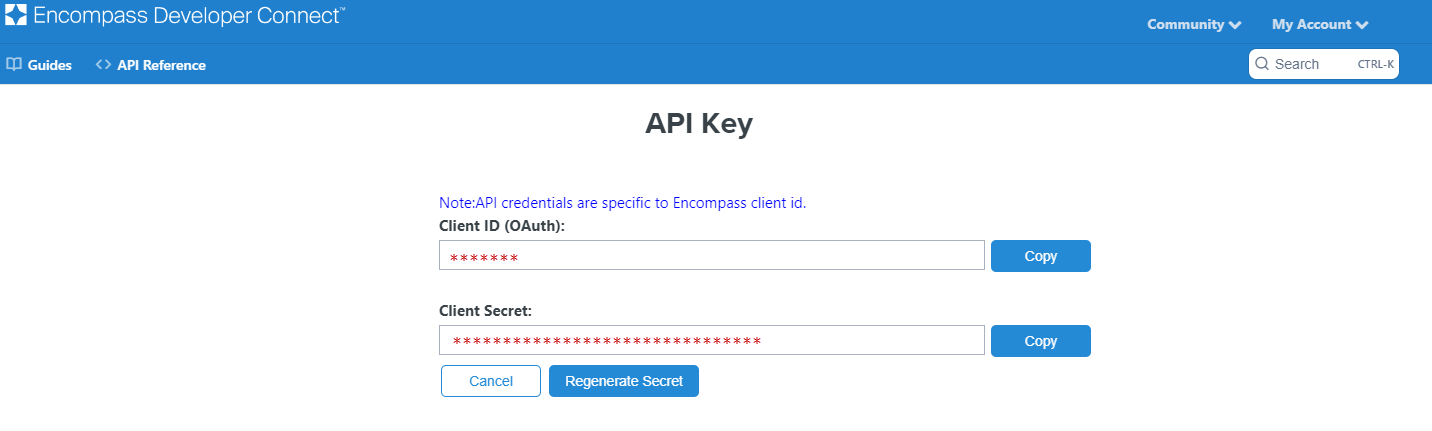
- Copy the data provided in the Client ID (OAuth) and Client Secret fields. You can do so by clicking Copy next to each field.
IMPORTANT: Do Not Click "Regenerate Secret"
Clicking Regenerate Secret will break any current Developer Connect applications that might be using this API key.
- Paste the Client ID (OAuth) and Client Secret into a text editor.
When you share the API key with your developers, please do so securely and in compliance with your organization’s data security policy.
Working with Multiple Client IDs
As stated above, an API key is linked to an Encompass Client ID. As an Encompass customer, you may have one or multiple Encompass Client IDs depending on how your account is setup. To find out, take a look at your Encompass instance IDs. If the numeric characters are different from each other, it’s very likely that you have multiple Encompass Client IDs. If this is the case, your account administrator must obtain an API key for each Encompass Client ID that requires API enablement.
Here are examples of the different scenarios:
Scenario 1: Instances with Same Encompass Client ID
Since all three instances in this scenario have the same Client ID, they will share the same API key. A super administrator can get the API key by logging into the Developer Portal using their super administrator credentials and opening the API Key page. This will only need to be done once.
Instance ID Client ID
BE12345678 12345678
TEBE12345678 12345678
TEBE12345678A 12345678
Scenario 2: Instances with Different Encompass Client IDs
Each instance in this scenario has a different Client ID so each instance will have a different API key. This is true even if the instances are owned by the same client. A super administrator can get the API key for each instance by logging into the Developer Portal with the super administrator credentials for the corresponding instance and opening the API Key page.
Instance ID Client ID
BE12345678 12345678
BE34567890 34567890
TEBE56789012A 56789012
TEBE912345 912345
Updated 6 months ago
