Tutorial - Retrieve Loan Template Folder Locations and Settings
Overview
- Most Encompass Loan Templates exists within a folder structure in Encompass Settings. To retrieve a template’s settings, you must know the specific folder location of the template.
- The following orchestration can be used to determine an Encompass Loan Template location and retrieve the Template's settings using various APIs depending on the template type.
- This orchestration applies to the following Loan Template APIs:
- V3 Get List of Loan Program Templates
- V3 Get Loan Program Template Settings
- V3 Get List of Closing Cost Templates
- V3 Get Closing Cost Template Settings
- V3 Get List of Settlement Service Provider Template Folders
- V3 Get Details of a Settlement Service Provider Template File
- V1 Get List of Loan Template Sets
- V1 Get Loan Template Set Settings
Step 1 - Retrieve Contents of the Template Folders
Retrieve the contents of the specified Loan Template List endpoint to get a list of the template folders. The content of the List endpoints includes both:
- Template Folder locations [entityType = “TemplateFolder” or "Folder"]
- Loan Template Setting files that contain the settings [e.g. entityType = “ClosingCostTemplate”]
The “path” parameter is required. This “path” parameter is the template location you are querying. It retrieves the Template contents of that template location.
Step 2 - Find the Folder Location of Template Settings Files
a. If you do not know the folder location, you can start with a root folder, as your “path”. There are two root folders.
- Public root folder: “path=public"
- Personal root folder: “path=personal”
See the examples illustrated below for Loan Program folders.

b. Input the root you want to start with as your “path” and retrieve the contents.
See the example illustrated below for Loan Program templates.
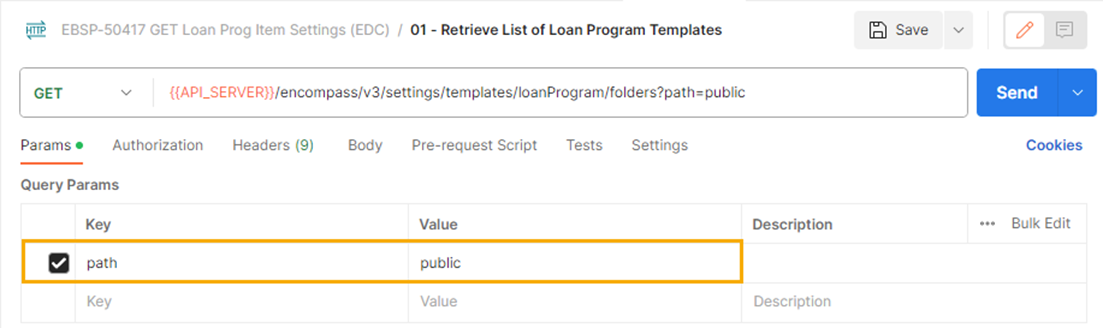
c. Retrieve the root folder’s contents. Your response payload will look something like below.
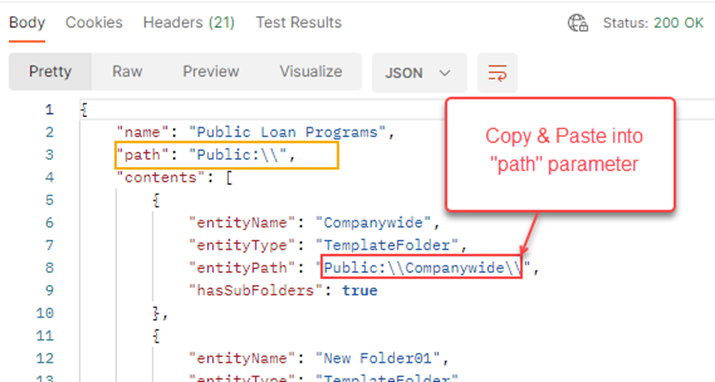
d. Find the template location subfolder that you want to query next. Copy and paste the “entityPath” (template location) into the “path” parameter. Note: Template locations are entities, where entityType = ”TemplateFolder”. Retrieve the subfolder’s contents.
e. Continue this pattern noted in “d.”, retrieving each subfolder’s contents, until you find the template file you are looking for. Note: Template files are entities, where the entityType describes the loan template settings you are trying to retrieve, e.g. “LoanProgramTemplate”, or "ClosingCostTemplate", and so on.)
f. Once you have found the Template file you wanted, you can use Template file location (“entityPath”) to retrieve the Template settings. Your response payload will look something like below.
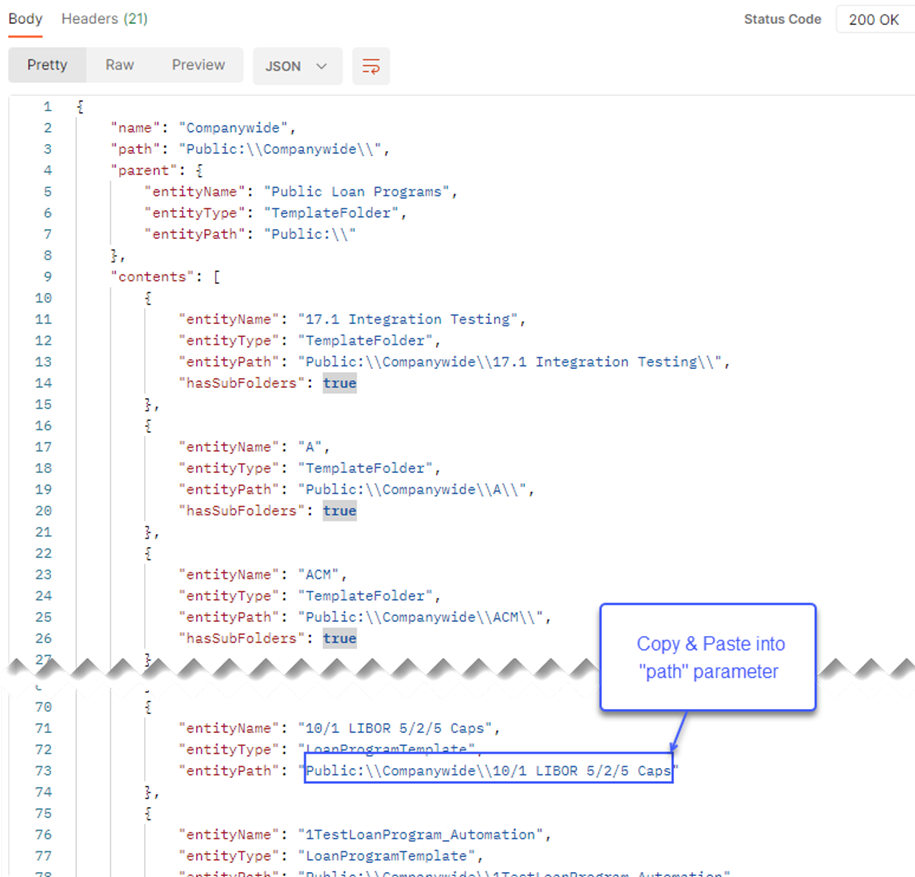
For reference, here is a screen shot of the Loan Program Template folder in the UI.
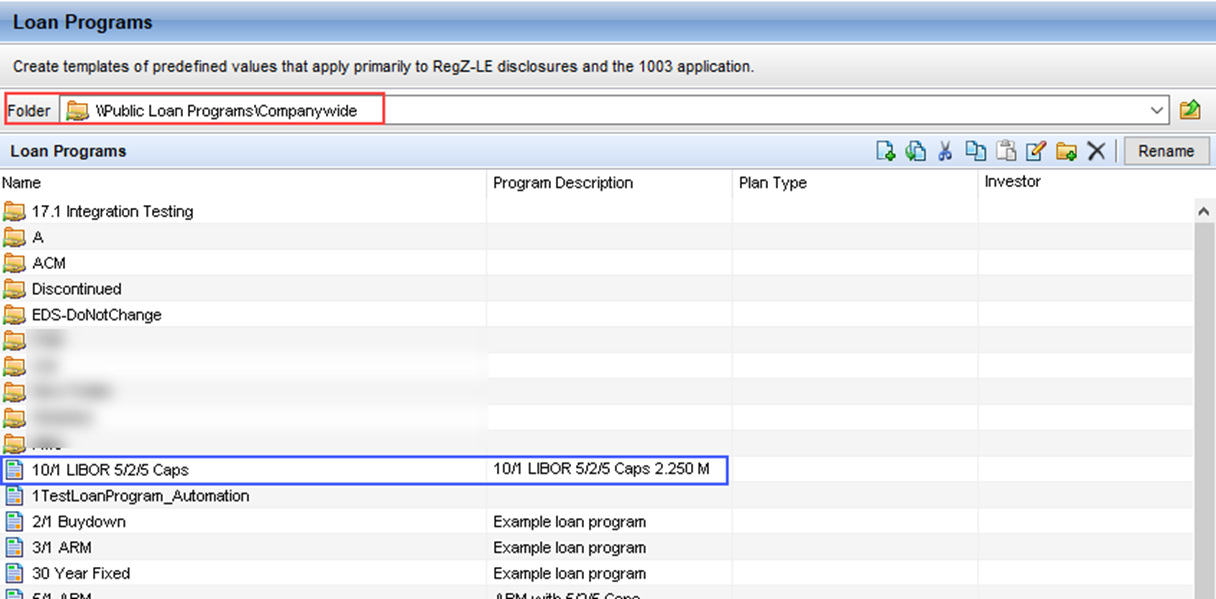
g. Now you will use the Get "Settings" endpoint to retrieve the preconfigured settings of the specified Loan Template. Copy and paste the “entityPath” (template file location) into the “path” parameter of the Get Settings endpoint for the Loan Template settings you are trying to retrieve.
Step 3 - Retrieve Settings of the Template
a. Use the Settings endpoint for the specified Loan Template to retrieve the template settings:
- The “path” parameter is required. This “path” parameter is the location of the Template and it’s settings.
- The “path” must be a template file, and not a template location. To determine whether the path is a template file or location, refer to the “entityType” from the response payload. The "entityPath" will be the loan template settings you are trying to retrieve
b. Copy and paste the “entityPath” (template file location) into the “path” parameter of one of the endpoints you chose above. Retrieve the Template settings.
See the example illustrated below for Loan Program templates.
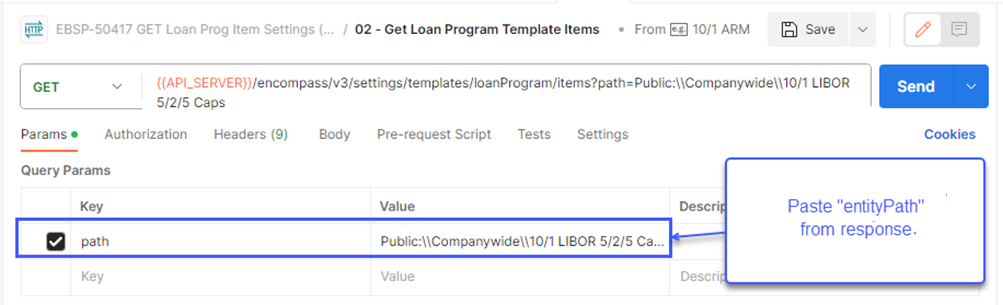
The response will look something like below.
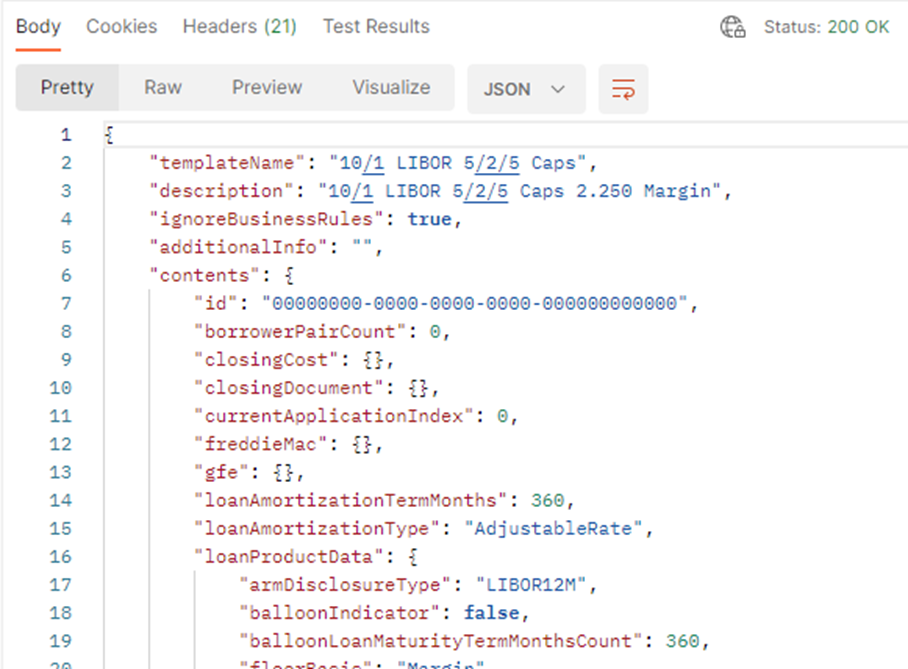
For reference, here is a screen shot of the Loan Program Template Settings in the UI.
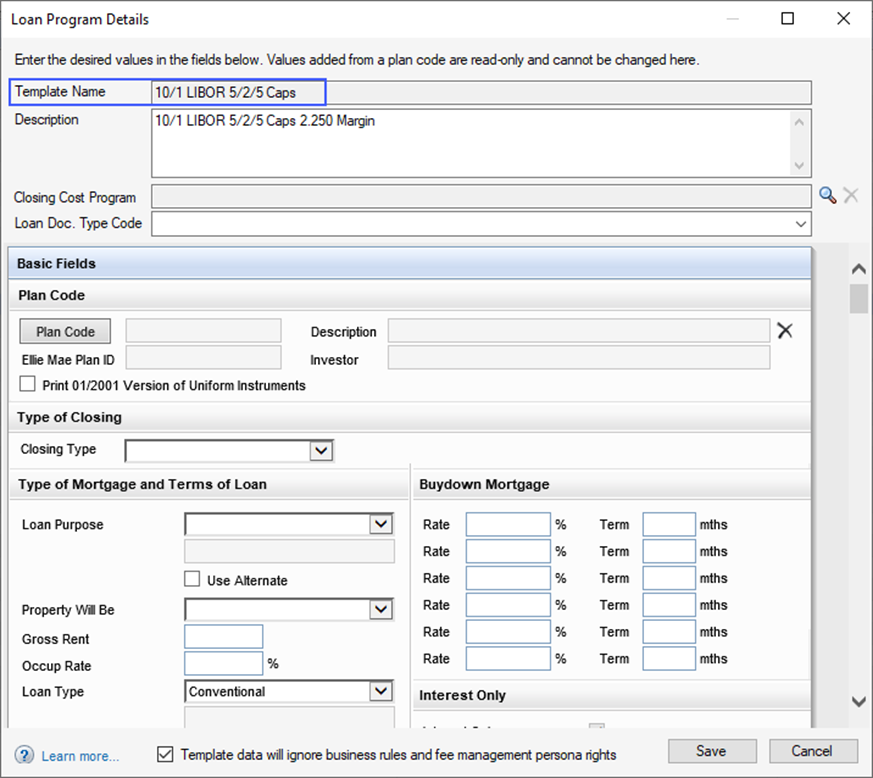
Note: If “path” used is a template folder location, and not a template file location, you will receive an error such as the following example:
Status: 404 Not Found
"details": "XYZ template not found"
Updated about 1 year ago
